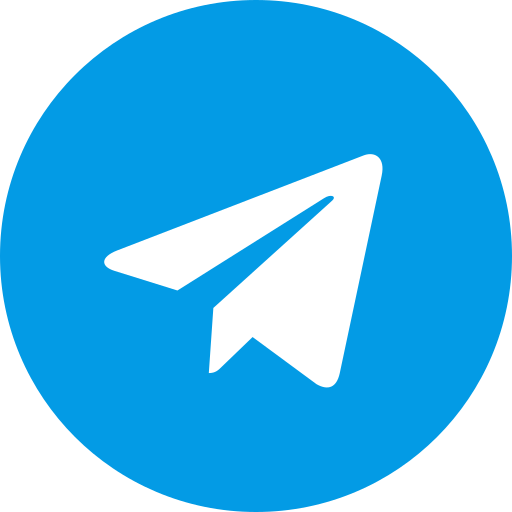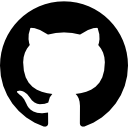App Systemizer Magisk Module
App Systemizer is a Magisk module that allows you to convert user-installed apps into system apps without modifying the system partition. This process is known as “systemizing” apps. Here’s a breakdown of what it does and why you might want to use it:
Key Features of App Systemizer
- Systemless Conversion: App Systemizer converts apps to system apps systemlessly, meaning it doesn’t alter the system partition. This is done through Magisk, ensuring that the core system files remain untouched¹.
- Enhanced Privileges: System apps have higher privileges compared to user apps. This can improve the performance and functionality of certain apps, such as battery optimizers and security tools².
- Protection from Uninstallation: System apps cannot be easily uninstalled by the user, adding an extra layer of protection for important apps⁴.
How to Use App Systemizer
- Install Magisk: Ensure you have Magisk installed on your device.
- Download App Systemizer: Get the App Systemizer module from a trusted source like the Our Repository.
- Flash the Module: Use the Magisk Manager to flash the App Systemizer module.
- Select Apps to Systemize: Use the companion App Systemizer application to choose which user-installed apps you want to convert to system apps. A reboot is required after selecting the apps¹.
Why Systemize Apps?
- Improved Performance: Some apps, like launchers and battery optimizers, perform better with the additional privileges of a system app⁴.
- Security: System apps are more secure as they cannot be easily uninstalled, which is beneficial for security-related apps.
- Customization: For users who like to customize their devices, systemizing apps can provide more control and flexibility.
Common Use Cases
- Greenify: A popular app for battery optimization that works more effectively as a system app.
- Launchers: Custom launchers can integrate more deeply with the system when systemized, providing a smoother user experience.
App Systemizer is a powerful tool for Android enthusiasts who want to enhance the functionality and security of their devices by converting user apps to system apps without the risks associated with modifying the system partition.
Module Information
- Name: AppSystemizer.zip
- Format: Zip
- Size: 1.24M
- Version: 14.0.0
- Web link: https://magiskmodule.gitlab.io/magisk-modules-repo/appsystemizer.zip/
- Donate:
- Support:
- Minimum Magisk Version: Not specified
- Last Update:
- Total Download: 2.5M
- Average Rating:
Download link: AppSystemizer-14.0.0.zip
App Systemizer: Fully Empowering Your Android Device
Introduction
Ever feel like you want your favorite apps to run much more smoothly and integrate seamlessly with the Android system? That is where App Systemizer comes in. This highly effective tool will let users change user-installed apps into system apps for improved performance, better security, and smooth integration of apps with system features.
**How App Systemizer Works
What is an App Systemizer? An App Systemizer refers to a kind of tool designed to change user apps into system apps. After going through this process, such apps can have extra privileges and system resources for improved performance and functionality.
How does it work? App Systemizer relocates the app from the User space to the System space of the device. This can be realized in many ways, which include Root access or with the help of tools such as Magisk.
Advantages of Systemizing Apps
Improved Performance: Many system apps run effectively compared to user apps because they are granted high priority over the system resources.
Enhanced Security: System apps are more difficult to uninstall, hence providing enhanced protection for important apps like security tools.
More Integration with System Functions: Some apps, particularly launchers and battery optimizers, work much better as system apps because of the ability to interact with the system on a deeper level.
How to Find Out Which App Has a Need for System Features
You can know whether an app needs system features with the help of the Google Play Store. Steps are as follows:
-
Open the Google Play Store on your device.
-
Search for the target app.
-
Scroll down to the section titled “About this app”.
-
**Find “Required OS” and check whether the app requires any system features ⁵.
How to Make an App a System App
Using Root Access:
-
Root your device using a tool like Magisk.
-
Install a file manager with root access.
-
Move the app to the
/system/appdirectory. -
Reboot your device to apply the changes. Without Root Access:
-
Use a tool like Link2SD to convert the app.
-
Follow the on-screen instructions to move the app to the system directory¹³.
How to Systemize Apps Using Magisk
Magisk Introduction: Magisk is an extremely popular tool for rooting Android and managing system modifications.
Step-by-Step Instructions:
- Install Magisk Manager on your device.
- Download the App Systemizer module from the Magisk repository.
- Open Magisk Manager and go to the Modules section.
- Install the App Systemizer module and then reboot your device.
- Using the App Systemizer interface select and systemize your apps ¹.
How to Debug Android System Apps
Tools and Techniques:
- Debug in Android Studio.
- USB debugging should be allowed on the device.
- Attach the debugger to an app which is running.
- Put breakpoints and inspect variables to see what has gone wrong¹⁵. Common Issues and Their Respective Solutions:
- Application crashes with force close: Null pointer exception has to be checked.
- Performance problems: The bottlenecks have to be found by profiling the application.
Popular Apps to Systemize
Examples and Use Cases:
- Greenify: Better battery optimization.
- Nova Launcher: More customization options.
- AdAway: System-wide ad blocking. User Recommendations: Users in most cases, suggest systemizing apps for those apps that have to go deep in the system for better performance.
Risks and Considerations
Potential Drawbacks:
-
Bricking your device: The wrong systemization of apps will brick your device.
-
Voiding warranties: Rooting and systemizing apps may kill your warranty on the device. Safety Precautions:
-
Back up your data before you do anything.
-
Follow trusted guides and tutorials so as not to run into trouble.## Advanced Techniques to Systemize Apps
**Using Terminal Commands:
- Open a terminal emulator on your device.
- Use commands like
pm installto move apps to the system directory. Custom Scripts: You can systemize many apps with scripting. This can automate this process.
Case Studies
Real Life Examples:
- John’s Case: John systemized his security apps to make sure they did not get deleted by malware.
- Sarah’s Case: She systemized Greenify and saved her device’s battery life. Long Story of Success: Many users testified that the results were phenomenal regarding performance and functionality boosting after systemizing their apps.
Frequently Asked Questions About App Systemizer
-
What is an App Systemizer?
- It is a process of turning user-installed apps into system apps for better performance and integration.
-
Does rooting of the Android device have to be done first to systemize apps?
- Well, in most cases, yes; however, some methods exist that let you systemize without root access.
-
Will systemizing apps void my warranty?
- Yes, rooting and systemizing apps can void your device’s warranty.
-
What are the risks of systemizing apps?
- It may brick your device and may also result in invalidation of warranties.
-
How can I revert a systemized app to a user app?
- Use tools like Link2SD or terminal commands to move the app back to the user space.
Conclusion
Systemizing apps can help unleash the actual power of your Android device. This includes better performance, enhanced security, and more system feature integration. However, it should be done carefully, using only trusted methods, to avoid the risk of potential dangers.
Bonus Resources
• Useful Links and Tools: In addition to all that, you may learn further from the Magisk repository and the Android developer guides.
• Further Reading: For more information, check out community support and advanced techniques on XDA Developers and forums.