App Systemizer Magisk Module
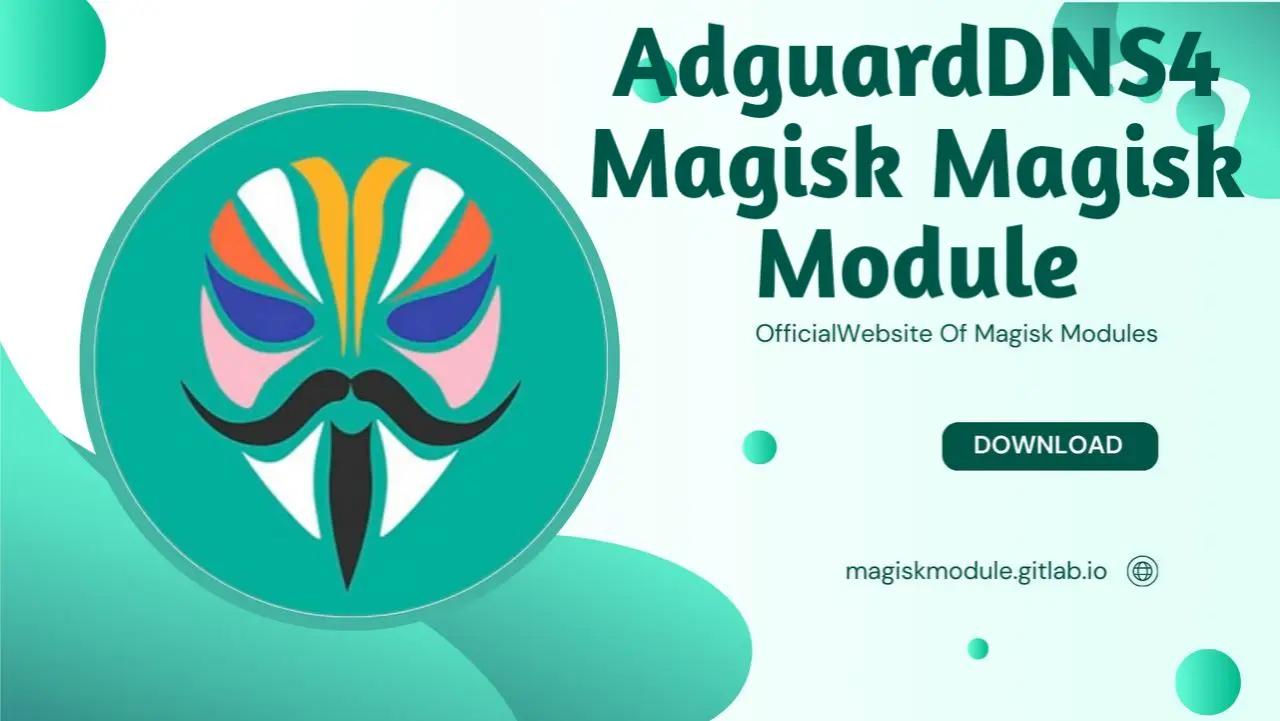
App Systemizer Magisk Module: Transform Your Android Apps
For Android enthusiasts, the App Systemizer Magisk Module offers an unparalleled tool to elevate any app’s status to a system-level application. Imagine having complete mastery over your Android device, with every app working in perfect harmony. This is what you get with the App Systemizer. Make your apps and OS work in perfect harmony. Systemized apps got you feeling locked in? Break free with this module, which puts you in the driver’s seat - customize, optimize, and curate your app lineup to your liking.
Say goodbye to plain Jane Android devices! We’re about to walk you through the step-by-step process of setting up and maxing out the App Systemizer Magisk Module to transform your smartphone into a fully customized powerhouse.
What Is App Systemizer?
The App Systemizer is a Magisk module that enables users to convert regular apps into system apps. Unlike standard user-installed apps, system apps run with higher privileges, often starting automatically on boot and staying in memory for quick access. No hindrances here - system apps are free to operate without worrying about roadblocks like background limitations, allowing them to provide a smooth experience for users relying on critical apps like launchers and automation tools.
The App Systemizer works seamlessly with Magisk, a systemless root solution that allows users to make modifications without altering the core Android OS. With no rigid framework to tie us down, we’re free to focus on a design that inherently revolves around security, stability, and endless customization options - none of which put your OS at risk.
Module Information
- Name: AppSystemizer.zip
- Format: Zip
- Size: 1.24M
- Version: 14.0.0
- Web link: https://magiskmodule.gitlab.io/magisk-modules-repo/appsystemizer.zip/
- Donate:
- Support:
- Minimum Magisk Version: Not specified
- Last Update:
- Total Download: 2.5M
- Average Rating:
Download link: AppSystemizer-14.0.0.zip
Why Use App Systemizer?
There are multiple reasons why Android users might want to use the App Systemizer Magisk Module:
Enhanced Control Over Apps: Apps systemized through this module gain privileges similar to pre-installed system apps, giving them more control over device functions.
Preserve Important Apps Across Resets: When apps are converted to system apps, they’re more likely to remain unaffected by system updates, cache clears, and resets.
Improve App Stability: System apps generally have fewer restrictions and are prioritized by the OS, leading to better performance and less likelihood of forced shutdowns.
Break free from generic settings and create a tailored fit that reflects your style and preferences. With specific apps now central to the system, users can hyper-customize their devices, turning these apps into must-haves that make their Android experience truly sing.
How to Install the App Systemizer Magisk Module
Prerequisites
To install the App Systemizer Magisk Module, you need the following:
Rooted Android Device with Magisk Installed: The module requires Magisk to operate, which means your device should be rooted and equipped with the Magisk Manager app.
Compatible Android Version: The App Systemizer generally works on Android versions 5.0 and above, but ensure you have a compatible module version for your OS.
Step-by-Step Installation Guide
Open Magisk Manager: Ensure that your Magisk Manager app is updated to the latest version.
Navigate to Modules: Tap on the “Modules” tab within the Magisk app.
Search for App Systemizer: You can either download the App Systemizer from the Magisk Module Repository or install it from local storage if you’ve downloaded it externally.
Install the Module: Select the App Systemizer module file and tap Install. Once the installation process is complete, you’ll see confirmation in the log.
Reboot Your Device: After installation, reboot your device to activate the module.
Upon reboot, the App Systemizer module will be operational, and you can start systemizing your chosen apps.
How to Systemize an App with App Systemizer
Step 1: Access App Systemizer Interface
Once the module is active, open your terminal emulator or use a compatible app to access the systemization menu. Use the command:
su -c systemize
This will launch the App Systemizer interface, where you can select apps to convert into system apps.
Step 2: Select the App to Systemize
From the list of installed apps, choose the application you want to systemize. For many, the go-to solutions are simple: downloaded launchers, security apps, and productivity tools that get the job done.
Step 3: Confirm Systemization
After selecting the app, confirm the process. Think of this module as a master key - it unlocks system-level access for the app, giving it the freedom to behave like a native system component.
Step 4: Reboot to Finalize
Once you’ve systemized the app, reboot your device again to complete the systemization process. The app should now behave as a system app with the associated privileges and optimizations.
Best Apps to Systemize with App Systemizer
Choosing the right apps to systemize is key to getting the most out of the App Systemizer module. Here are some popular recommendations:
Launchers – By systemizing your custom launcher, you ensure it is prioritized by the OS, reducing the chance of crashes or resets.
Automation Apps (e.g., Tasker) – Automation apps benefit from system-level privileges, allowing them to execute tasks more effectively.
Security and Privacy Apps – Systemizing security apps can help maintain privacy settings, making them harder to bypass or uninstall.
Battery Optimization Apps – Apps designed to monitor battery usage can operate more efficiently with system-level access.
Backup and Sync Tools – Systemized backup apps can ensure data is preserved even during system updates or resets.
How to Hide Systemized Apps on Android
Systemizing an app can sometimes lead to issues with certain security-conscious apps that may flag system modifications. Here are methods to hide systemized apps effectively.
Using MagiskHide to Mask Systemized Apps
MagiskHide, a feature within Magisk, can be enabled to hide systemized apps from apps that detect root access or system modifications.
Open Magisk Manager: In the Magisk app, go to Settings and enable MagiskHide.
Select Apps to Hide: Go to MagiskHide Settings and check the apps you want to hide from root or systemization detection.
Reboot Your Device: Reboot to ensure changes take effect.
Configuring DenyList in Magisk for More Control
In newer versions of Magisk, you can configure the DenyList to control which apps see the systemized modules.
Open Magisk Manager: In the settings, enable Enforce DenyList.
Add Apps to DenyList: Go to DenyList settings and add apps that should ignore the systemization.
Reboot Device: Restart the device for these settings to take effect.
Troubleshooting App Systemizer Issues
Sometimes, systemizing an app may not go smoothly. Here are common issues and how to resolve them:
App Not Functioning as Expected
If a systemized app fails to work correctly, it could be due to compatibility issues. Try the following steps:
Clear Cache and Data: Go to Settings > Apps, select the affected app, and clear its cache and data.
Update the App: Ensure the app is updated to the latest version.
Check for Conflicts: Some systemized apps may conflict with others, so check compatibility with other mods or customizations.
Systemized App Disappears After Reboot
This can happen if the module was not installed correctly or the app was not fully systemized. To resolve this:
Re-run the Systemization Command: Open your terminal and run the systemize command again.
Check Magisk Module Status: Ensure the module is activated in Magisk.
Reinstall the Module: In cases of persistent issues, try uninstalling and reinstalling the App Systemizer.
Uninstalling the App Systemizer Magisk Module
If you need to remove the App Systemizer for any reason, the process is simple.
Open Magisk Manager: Go to the Modules section.
Find App Systemizer: Locate the App Systemizer module in the list.
Remove Module: Tap Remove and confirm.
Reboot Device: After removal, reboot the device to restore all apps to user mode.
Conclusion: Maximize Your Android Control with App Systemizer
The App Systemizer Magisk Module offers Android users a unique way to enhance and control their device experience by converting essential apps into system apps. Say goodbye to app constraints and hello to a more flexible, high-performance experience. With the App Systemizer, you’re free to create, customize, and connect whenever you need to.
With the ability to systemize, optimize, and hide apps, the App Systemizer gives you flexibility while maintaining system integrity through Magisk’s systemless root features. Whether you’re a tech enthusiast or just looking to streamline your mobile life, testing different apps is the perfect way to experience the systemizing phenomenon for yourself. Get ready to supercharge your Android device with the App Systemizer - and with the expert guidance in this guide, you’ll be able to unlock its full range of features and unleash a whole new level of productivity and convenience.
