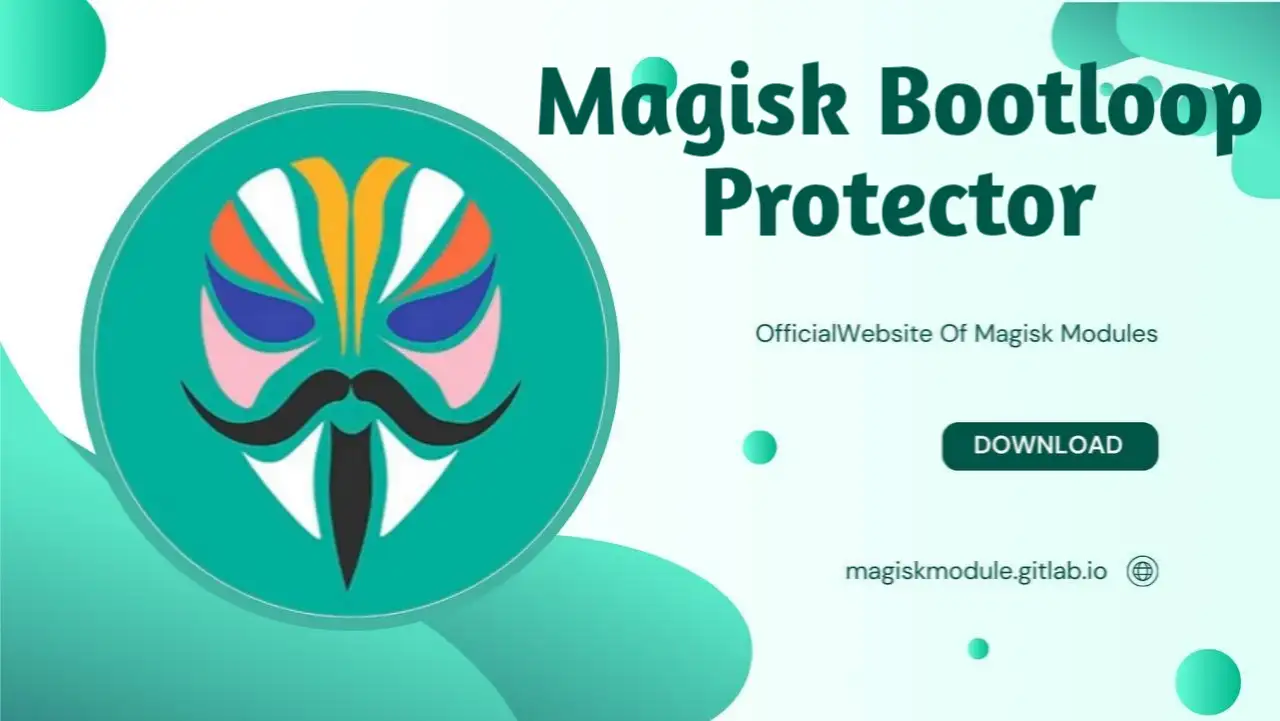
Magisk Bootloop Protector: Fix and Prevent Bootloops on Rooted Devices
Rooting an Android device using Magisk opens a wide world of possibilities, but one of the issues that most people face is the infamous bootloop. Bootloops can render your device unusable, but mostly they are fixable with the right steps and tools involved. In this guide, we provide an all-inclusive solution to fix Magisk boot loops, understand their causes, and safeguard your device against future bootloops.
What is a Magisk Bootloop?
A Magisk bootloop is a condition when your device is caught in a continuous reboot because of some sort of conflict created between the system components, configurations set by root, or with incompatible modules. This can occur after trying to install a problematic module, editing system files, or updating Magisk poorly. Recognizing the symptoms early can save you from a factory reset.
Information
- Name: Magisk Bootloop Protector
- Author: revWhiteShadow
- Format: apk
- Size: 43.9KB
- Version: latest
- weblink
- Donate
- Support
- Minimum Magisk Version: Not specified
- Last Update: 2025-05-09
- Total Download: 2.5M
- Average Rating: ⭐⭐⭐⭐⭐
Download link: Magisk Bootloop Protector
Common Causes of Magisk Bootloops
1. Faulty Magisk Modules
An incompatible or older version of the modules installed disrupts the system processes and causes a bootloop.
2. Incorrect Magisk Updates
Incorrect update procedures may be corrupting the installed Magisk, and hence, the issues with booting arise.
3. Incompatibilities at the System Level
Incompatibility of some custom ROMs or custom kernels with Magisk; hence, this causes conflicts.
**4. Changes to System Files
Tweaking critical system files without proper backup can destabilize your device, especially when Magisk is in the mix.
How to Fix a Magisk Bootloop
Step 1: Boot into Safe Mode
Safe Mode allows you to temporarily disable all the modules of Magisk until the problem is fixed.
- Shut down your device completely.
- Press and hold both the Power and Volume Down keys to boot into the recovery mode.
- Boot to Magisk Manager for recovery.
Step 2: Disable Faulty Modules
Using built-in recovery tools from Magisk:
- Go into Advanced Settings in Magisk Manager.
- Under Modules, disable or uninstall the recently added modules.
- Immediately reboot your device to see if the problem is solved.
Step 3: Restore Boot Image
If the module disabling does not work, restore the original boot image may be required.
- Enter a custom recovery mode (such as TWRP).
- Under Backup, look for your previously backed-up boot image.
- Restore the boot image and immediately restart your device.
Step 4: Reinstall Magisk
A corrupted install may be fixed by reinstalling Magisk:
- Download the latest Magisk ZIP from official Magisk GitHub.
- Flash the ZIP via a custom recovery like TWRP.
- Reboot your device and open Magisk Manager to check whether it is properly installed.
Best Practices to Avoid Bootloops
**1. Test Modules Carefully
Install only verified and updated modules from trusted sources. Check the user reviews, as well as compatibility information.
2. Always Backup Before Changes
Do a full system backup via TWRP before altering anything in Magisk, system files, or installing any new modules.
3. Use Updated Version of Magisk
Have Magisk updated to ensure compatibility with the latest Android versions along with their security patches.
**4. Avoid Aggressive Tweaks
Avoid making superfluous changes to critical system files unless you are confident of their purpose and effect.
Requirements for Magisk Users
1. TWRP Recovery
A powerful custom recovery for flashing files, restoring backups, and fixing boot issues.
2. Magisk Manager
The control center for managing modules, root access, and recovery settings.
3. Bootloop Protector
Install modules like Magisk Bootloop Protector, designed to find and fix bootloop-prone configurations.
Frequently Asked Questions About Magisk Bootloops
1. What causes Magisk bootloops?
Magisk bootloops are most of the time caused by incompatible modules, not proper updates, or conflicts in system configurations.
2. Can I fix a bootloop without wiping my data?
Yes, most bootloops can be fixed by disabling faulty modules, restoring the boot image, or reinstalling Magisk without doing a factory reset.
3. How do I disable all Magisk modules?
Boot into Safe Mode or use TWRP recovery and open Magisk Manager to disable all active modules.
4. How can I avoid the bootloop in the future?
Regularly backup your system, install and test modules with caution, and update to the latest version of Magisk.
5. Can I install Magisk on any Android device?
Most but not all Android devices can have Magisk installed on them, whose usability depends on the hardware, software, and availability of a custom recovery.
Conclusion
A Magisk bootloop fix can be irritating, but the job is completely doable provided you have adequate knowledge and proper tools. In our step-by-step guide, we will make you confident to fix any bootloop issue and safeguard your device against any future issues. As the leading resource on Magisk modules and rooting tips, magiskmodule.gitlab.io ensures that your rooted Android experience remains as smooth and problem-free as ever.
