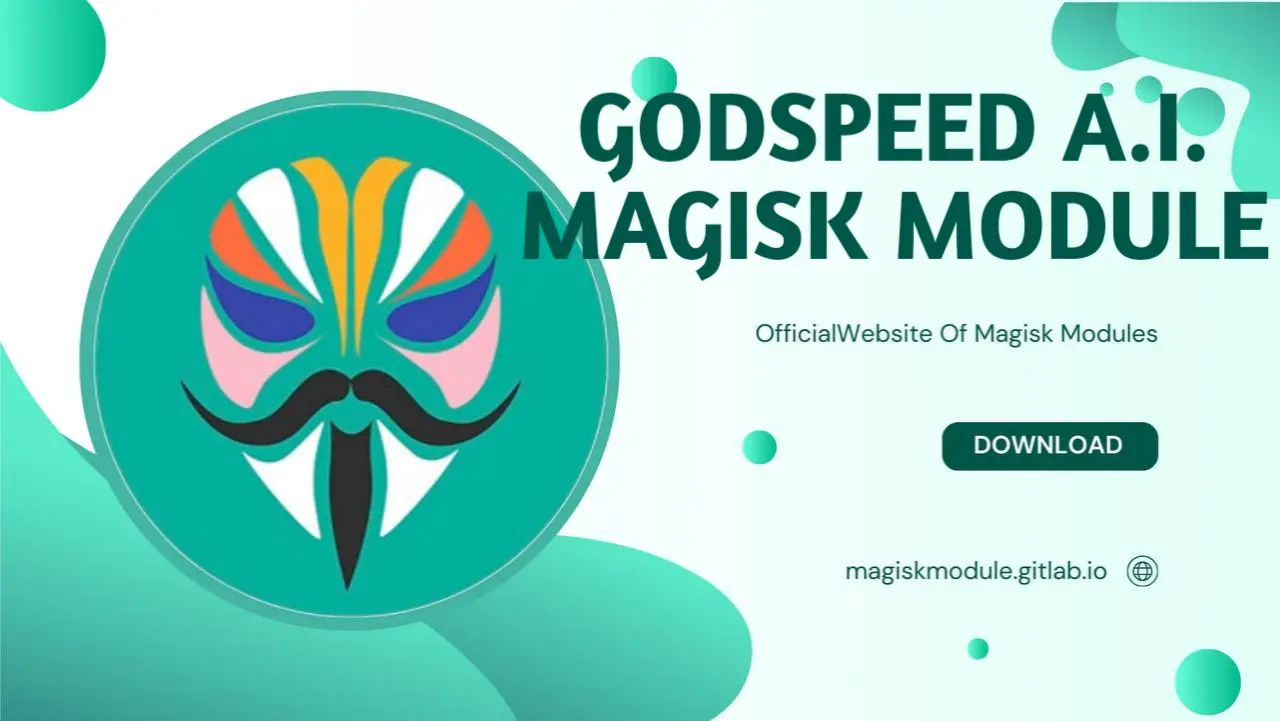
Godspeed A.I. Magisk Module: The Ultimate Performance Booster for Rooted Android Devices
For Android enthusiasts and power users, the Godspeed A.I. Rooted devices just got a whole lot more powerful, thanks to Magisk Module’s A.I.-powered turbocharge. With top-notch performance at its core, this highly sought-after Magisk module has earned its place among experienced users who demand the best from their devices in every situation. This detailed walkthrough covers every aspect of Godspeed A.I., from getting started to tweaking advanced settings, so you can quickly get up to speed and enjoy lightning-fast performance on your device.
What is Godspeed A.I. Magisk Module?
The Godspeed A.I. Magisk Module is a powerful tweak specifically tailored for rooted Android devices, utilizing A.I.-driven enhancements that dynamically adjust CPU and GPU performance. For blazing-fast performance, this module taps into AI smarts to fine-tune system resources according to your unique habits - gaming, streaming, or everyday use. With this upgrade, apps will zip along, reaction times will plummet, and your battery will last longer - a perfect combination for any project.
Module Information
- Name: Godspeed A.I.
- Format: zip
- Author: revWhiteShadow
- Format: zip
- Support
- Size: 52.40KB
- WebUi -
Yes - Version: X9 brainiac 3.9.0
- Web link
- Donate
- Minimum Magisk Version: Not specified
- Last Update: 2025-06-19
- Total Download: 2.5M
- Average Rating: ⭐⭐⭐⭐⭐
Download link: Godspeed A.I. Magisk Module.zip
Key Features of Godspeed A.I.
Intelligent Resource Management: This technology is all about adaptability - it gauges the task’s intensity and resources required, then fine-tunes its power allocation to provide the necessary boost without going overboard on energy.
Game Mode and Performance Boosting: Enhanced game mode allows for a lag-free, smoother gaming experience with boosted graphics processing.
Battery Optimization: Give your battery a breather - we’re cutting down on unnecessary background processes and getting more out of your device’s resources, so you can go longer between charges without sacrificing performance.
Customizable Profiles: Multiple performance profiles that users can switch between, allowing easy adjustments based on specific needs such as gaming, daily use, or power-saving mode.
Compatibility with KernelSU: Users with KernelSU installed can access deeper control over CPU and GPU governors, giving even more fine-tuning capabilities through the Godspeed A.I. module interface.
How to Install Godspeed A.I. Magisk Module
To start using Godspeed A.I., users must have Magisk installed on their device, as it’s essential for root-level modifications. The path to a trouble-free installation begins with these straightforward steps.
Step-by-Step Installation Guide
Ensure Root Access: Verify that your device is rooted using Magisk. Install the latest version to avoid compatibility issues.
Download Godspeed A.I. Module:
Head to a trusted source or the official repository for Godspeed A.I. Magisk Module.
Download the latest .zip file compatible with your Android device.
- Install via Magisk Manager:
Open Magisk Manager and navigate to the “Modules” section.
Tap “Install from Storage,” locate the Godspeed A.I. .zip file, and initiate the installation.
Once the installation completes, reboot your device.
- Configuring Performance Profiles:
After rebooting, open the module interface from Magisk or access through KernelSU if available.
Select a performance profile based on your needs: Gaming Mode, Battery Saver, Balanced, or Performance Mode.
Whether you’re a seasoned pro or just getting started, rooted Android users will love how effortless it is to set up and start tweaking performance settings using the clear, concise interface.
Understanding and Configuring Godspeed A.I. Profiles
The Godspeed A.I. Module provides several preset profiles, each optimized for a specific usage scenario. Here’s a breakdown of each profile, and we’ll show you how to choose the one that’s just right for your needs.
Gaming Mode
Gaming Mode is designed for users who demand peak performance while gaming. With this mode activated, you’ll be treated to an uncompromising gaming experience. Every resource is devoted to delivering ultra-fast load times, tear-free visuals, and simply Zero Lag. To free up system resources, Gaming Mode quiets down background noise, resulting in a blazing-fast gaming experience that’s pure fun.
Battery Saver Mode
For those looking to extend battery life, Battery Saver Mode significantly reduces CPU and GPU power usage, minimizing resource consumption. Need to send a quick tweet or check the weather forecast? This mode is made for low-key tasks like these. Think of it as a power-conscious discipline: throttling back background processes helps stretch out battery life.
Balanced Mode
Balanced Mode is an all-purpose setting that combines performance and efficiency. It allows for moderate CPU and GPU usage when needed, while maintaining battery-friendly limits during low-power activities. For those who require a dependable daily driver, this setting fits the bill - delivering solid performance without excessively siphoning power.
Performance Mode
Performance Mode unleashes the full potential of your device, prioritizing speed and responsiveness. This performance mode is built for heavy hitters – think monumental tasks like photo editing, video rendering, and power-packed multitasking that require maximum oomph. Users who choose Performance Mode will notice faster application loading times and increased fluidity in high-demand apps.
Customizing Profiles with KernelSU
For users with KernelSU installed, additional customization is available through the Godspeed A.I. Web UI. By accessing the KernelSU section, users can modify CPU and GPU governors, adjust core frequencies, and fine-tune voltage levels. Customize to your heart’s content, and you’ll end up with a setup that grows alongside your habits and preferences.
Enhanced AI Tweaks for Superior Performance
One of the standout features of Godspeed A.I. is its use of A.I.-driven adjustments. The more you use it, the smarter it gets - the module’s AI learns from your habits to provide a more personalized experience. Here’s how the A.I. works to improve overall device performance:
Predictive Resource Allocation: The A.I. anticipates when users are about to start demanding tasks (like gaming or video editing) and prepares the CPU and GPU accordingly.
Adaptive Background Management: By monitoring app usage, the A.I. By limiting the hassle of background processes for rarely opened apps, your device gets a performance boost and storage breathing room.
Battery Health Optimization: The A.I. As it watches how you use power, it tweaks settings behind the scenes to protect your battery’s health.
Troubleshooting Common Issues with Godspeed A.I. Module
While Godspeed A.I. is highly compatible with a variety of Android devices, users may occasionally encounter issues. Common headaches and their fixes are listed below, so you can finally find some relief.
Performance Drops After Installation
If you experience a decline in performance after installation, try switching between profiles and rebooting your device. KernelSU users should check CPU and GPU governors for any conflicting settings that might be impacting performance.
Inconsistent Battery Usage
In some cases, users may notice irregular battery usage due to high-performance settings. Switching to Battery Saver Mode or adjusting the profile in KernelSU can mitigate excessive battery drain.
Game Lag in Gaming Mode
If games are lagging despite enabling Gaming Mode, clear the device’s cache and restart the module. Ensure that Gaming Mode is prioritized in the KernelSU game list for optimal performance.
Godspeed A.I. Magisk Module vs Other Performance Modules
The Godspeed A.I. Module stands out among performance modules for its intelligent A.I. tweaks and comprehensive profile selection. Compared to other modules, Godspeed A.I. offers more flexibility, especially with KernelSU compatibility for added customization.
Other performance modules typically focus on one aspect of optimization, like CPU boosting or battery saving, while Godspeed A.I. combines several optimizations into one package, including A.I.-driven resource allocation, customizable profiles, and a user-friendly interface. With rooted Android devices, a holistic performance upgrade is just what the doctor ordered - and this offering delivers.
Is Godspeed A.I. Safe?
Yes, Godspeed A.I. is safe to install and use on any Android device rooted with Magisk. However, as with any root-level modification, ensure that you download the module from a reputable source and that your device is properly rooted.
Frequently Asked Questions
Can I Use Godspeed A.I. Without Root?
Godspeed A.I. requires root access via Magisk to function. Non-rooted devices will not be able to install or utilize the module’s features.
Does Godspeed A.I. Work with All Android Versions?
Godspeed A.I. is compatible with most Android versions, though some older models may have limited support. Always check for the latest module version for improved compatibility.
How Do I Uninstall Godspeed A.I.?
To uninstall, go to Magisk Manager, find the Godspeed A.I. module under “Modules,” tap “Remove,” and reboot your device.
