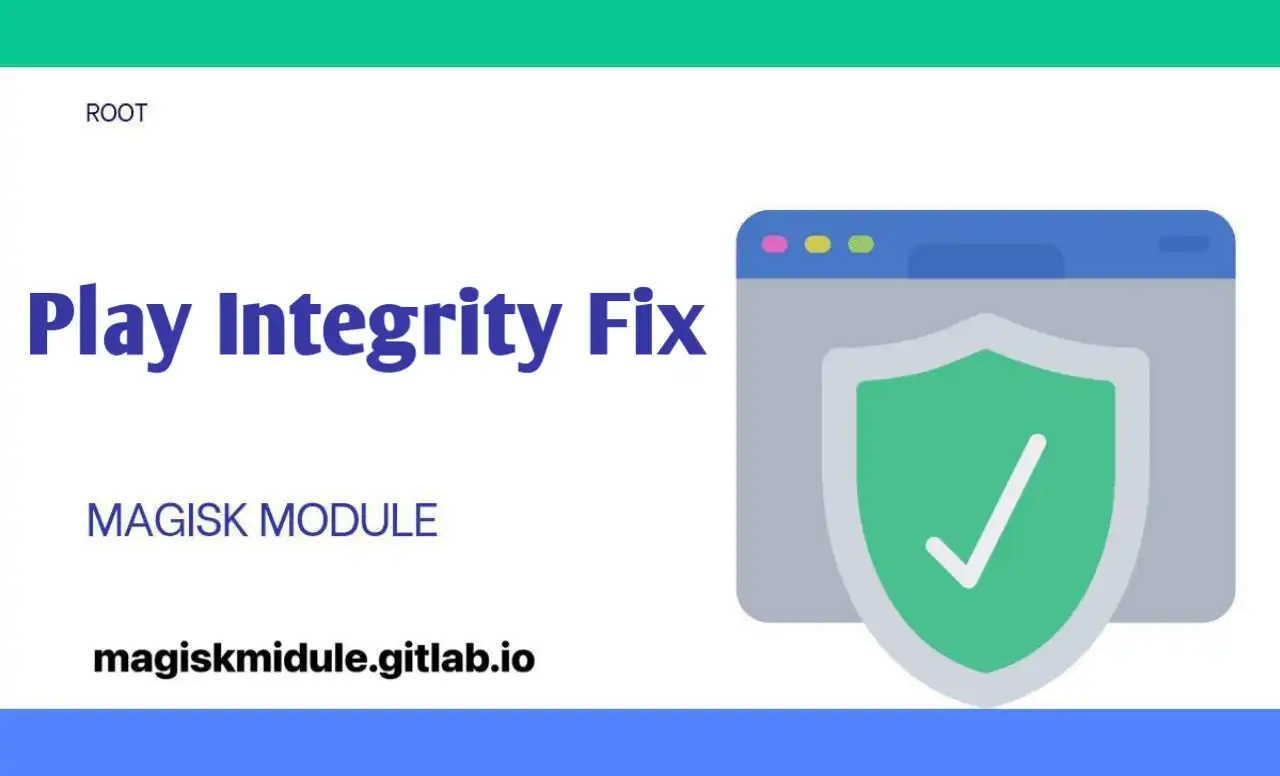
How to Download Play Integrity Fix Magisk Module: A Step-by-Step Guide
Having integrity and security at the heart of your device while enjoying the perks of rooting is very important in the dynamic world of Android customization. Play Integrity Fix Magisk Module can provide you with a solid solution to ensure increased compatibility with applications and keeping the device secure. This comprehensive guide covers all that you should know regarding downloading, installing, and optimizing the Play Integrity Fix Magisk Module.
Introduction to the Play Integrity Fix Magisk Module
Play Integrity Fix is an utility module quite essential in any Android user’s case, which has rooted their devices using the Magisk tool. This module resolves compatibility with applications that enforce Play Integrity checks so that users can seamlessly use it without compromising the security of their device. It bypasses the integrity checks and provides protection against these apps, mainly those used with banking, steaming, and many such services dependent on security.
Play Integrity Fix Information
- Name: *Play Integrity Fix
- Format: zip
- Size: 457 kb
- Version: v19.1
- Web link: Play Integrity Fix
- Donate
- Support Group
- Minimum Magisk Version: Not specified
- Last Update: 2025-05-26
- Total Download: 2.5M
- Average Rating:⭐⭐⭐⭐⭐
Download link: Play Integrity Fix
Download Link 2 Play Integrity fork
Key Features of the Play Integrity Fix Magisk Module
Improved Security
The Play Integrity Fix Magisk Module secures your device while bypassing the integrity checks that Play creates. This is very important for those applications that require a high level of security, such as banking and some other payment applications.
Flawless Compatibility with Applications
Another important feature of the module is that it supports a huge number of applications without any hindrance. When the checks by Play Integrity are bypassed, the user can make use of a very large number of apps which are restricted on rooted phones.
Stealth Operation
The Stealth Mode Working Module basically helps this module avoid detection by most security mechanisms. It does a very good job, as users, at times want their rooted Android devices to remain intact, without having raised suspicion that any changes in them have been made.
Easy to Handle Interface
The interface of the Play Integrity Fix Magisk Module is simple and plain to an extent where even the most naive user, devoid of any experience with respect to what an interface might entail, can handle it. The installation and setup procedure is very simplified and painless to enable users to operate with minimal fuss easily.
How to Download and Install the Play Integrity Fix Magisk Module
Step-by-Step Installation Guide
The following are step-by-step actions one can undertake in downloading and installing the Play Integrity Fix Magisk Module:
Download Play Integrity Fix Magisk Module: You can download the latest version of the module from our official repository here: magiskmodule.gitlab.io/magisk-modules-repo/.
Open Magisk Manager: Open Magisk Manager on your device. If you do not have Magisk Manager installed, download it from the official Magisk website.
Go to Modules: Open the Magisk Manager, tap ‘Modules’.
Module Installation: Tap to ‘Install from Storage’, and choose the downloaded file of the Play Integrity Fix module.
Restart Your Device: Immediately reboot your device after installation for module activation.
Verification of Installation: Open the Magisk Manager to check if the Play Integrity Fix module appears there and is enabled after rebooting.
Installation Issues Resolution
If you encounter any problems during installation, here’s a general procedure you can go through for troubleshooting general problems:
- Compatibility Check: Ensure the device being used supports the Play Integrity Fix Magisk Module.
- Update Magisk: Make sure you are on the latest version of Magisk Manager and the Magisk framework.
- Module File Check: The module file you downloaded is not corrupt.
Pros of Using the Play Integrity Fix Magisk Module
Access Completely Restricted Applications
Through this module, bypassing by Play Integrity allows access to many applications that would normally be denied or restricted to them because their phones are rooted. Examples are banking apps and other security-based applications, streaming services inclusive.
Enhanced Privacy
The module works in stealth mode, which means that it helps keep user privacy by not making the device root status easily detectable. This is very helpful for users who want to keep their modifications private.
Optimized Performance
The Play Integrity Fix Magisk Module is designed and built for performance optimization with rooted devices. Ensuring the module bypasses all sorts of unnecessary restrictions, adding functionality to the system, makes it a seamless and efficient experience for users.
Active Community Support
The Play Integrity Fix module, part of the Magisk ecosystem, enjoys support from a great number of developers and users. Such community support will surely provide helpful resources to the module for troubleshooting tips, updates, and enhancements.
Detailed Explanation of Module’s Functionality
Play Integrity Checks
Most of the applications, in order to block the devices from such status, check rooted devices through methods related to Play Integrity checks before allowing such devices to use their services. Such checks include but are not limited to checking for signs of system tampering, verifying the presence of the Magisk application, and checking operating status of root access binaries. The Play Integrity Fix Magisk Module** will intercept all these checks by masking the rooting condition and allow continued use of those applications. Stealth Mode Operation
This no doubt puts the Play Integrity Fix Magisk Module out of the reach of most security protocols because of its stealth mode functionality. Undoubtedly, this feature will make it hard for apps to detect as this results in the hiding of the Magisk app, renaming of the binaries among other myriad techniques to mask the root status. At the end of the tunnel, one gets to enjoy rooting without its disadvantages.
Compatibility with Various Versions of Android
The Play Integrity Fix Magisk Module is developed to support a wide range of Android versions, from older legacy systems to the latest. This makes sure that irrespective of the Android version, users can have the benefit of the module.
Using the Play Integrity Fix Magisk Module for Enhanced User Experience
App-Specific Settings
The Play Integrity Fix Magisk Module provides app-specific settings for users who want to customize the behavior of particular apps. That means the module will let users fine-tune its functionality on a per-app basis for better performance and compatibility.
System-Wide Enhancements
Apart from app-specific settings, the Play Integrity Fix Magisk Module brings along system-wide enhancements to give better battery life, higher system stability, and even higher performance.
Case Studies: Real-World Applications of the Play Integrity Fix Magisk Module
Banking Apps
Probably the most common use for the Play Integrity Fix Magisk Module is bypassing Play Integrity checks for banking applications. Most of them do have tough security that won’t even allow rooted devices to access their services. In such cases, the Play Integrity Fix module comes in pretty handy. Using it, one can easily bypass such restrictions and access all functions related to their banking applications.
Streaming Services
Netflix and Amazon Prime Video are two such services that may use Play Integrity to restrict rooted device access. The Play Integrity Fix Magisk Module helps bypass these restrictions, thereby allowing seamless access to favorite streaming services.
Gaming Apps
This could be done with every other game if the developers wanted to check integrity against cheat, or any other forms of illicit advantage, via the play store. Using the Play Integrity Fix Magisk Module bypasses checks to enjoy the gaming applications with no restriction.
Diagram: How to Install the Play Integrity Fix Magisk Module
graph TD;
A[Download Play Integrity Fix Magisk Module] --> B[Open Magisk Manager];
B –> C[Switch to Module Section]; C –> D[Install Play Integrity Fix Module]; D –> E[Reboot Device]; E –> F[Check Installation];
## **Conclusion**
The Magisk Module Play Integrity Fix is simply put a necessity for any Android user that wants to bypass checks and have the best performance from their devices. Rich in features, very user-friendly, and supported by an enormous community, the Play IntegrityAPI Fix module is outstanding among all modules a rooted Android device would want to possess. The installation guide will walk them through it in detail, including the functionalities of the module to unlock the full potential of their devices.
For more information and to download the latest version of the Play Integrity Fix Magisk Module, please refer to our website at [magiskmodule.gitlab.io](https://magiskmodule.gitlab.io).
