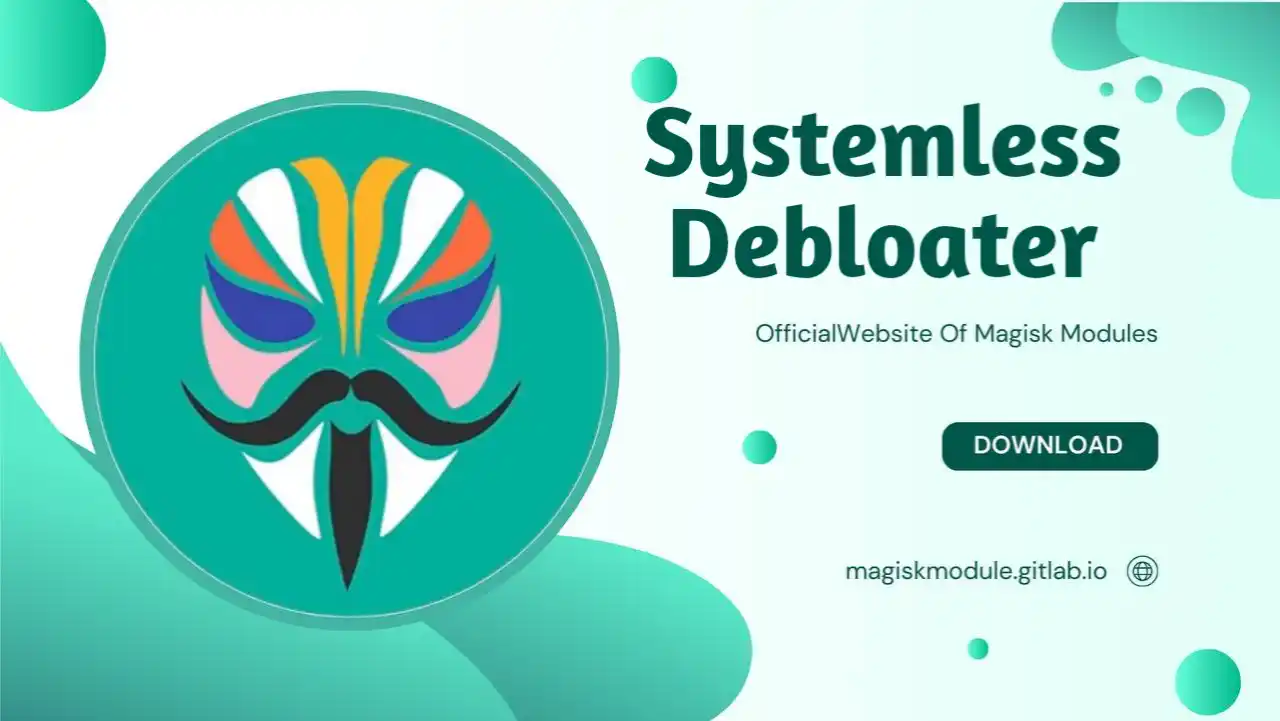
Systemless Debloater Magisk Module
Debloater is a tool or module designed to remove unwanted system apps (bloatware) from your Android device in a systemless manner. This means that the changes are made without altering the actual system partition, which helps in maintaining the integrity of the device’s operating system and makes it easier to revert changes if needed.
Key Features of Debloater for Magisk
- Systemless Removal: Debloat unwanted apps without modifying the system partition.
- Easy Reversion: Easily restore removed apps if needed, typically by disabling the module.
- Compatibility: Works with various Android versions, including those with System As Root (SAR) and dynamic partitions.
- Root Access Required: Requires a rooted device with Magisk installed.
Popular Debloater Modules for Magisk
De-Bloater by Sunil Paul Mathew:
- This module allows you to remove system apps from directories like
/system,/vendor, and/product¹. - It requires root access and a fully functional Magisk environment.
- You can easily remove or restore apps through the module’s interface².
- This module allows you to remove system apps from directories like
SystemlessDebloater:
- This module supports debloating preinstalled system apps up to Android 13⁴.
- It must be installed through the Magisk app, not TWRP.
- It provides a list of system apps that can be removed systemlessly⁴.
How to Use a Debloater for Magisk
- Install Magisk Manager: Ensure you have Magisk Manager installed on your device.
- Download the Debloater Module: Find and download a debloater module from the Magisk repository or GitHub.
- Install the Module:
- Open Magisk Manager.
- Navigate to the modules section.
- Install the downloaded debloater module.
- Reboot Your Device: After installation, reboot your device to apply the changes.
- Remove Unwanted Apps:
- Open the debloater module interface.
- Select the apps you want to remove.
- Confirm and reboot your device to finalize the removal.
Considerations
- Backup Your Data: Always back up your data before using a debloater tool to avoid potential data loss.
- Use Trusted Sources: Download debloater modules from reputable sources to ensure they are safe and effective.
- Understand the Risks: Removing essential system apps can cause instability or other issues with your device.
Module Information
- Name: Systemless Debloater
- Format: zip
- Size: 15 kb
- Version: v1.5.4
- Web link
- Donate
- Support
- Minimum Magisk Version: Not specified
- Last Update: 2024-07-08
- Total Download: 2.5M
- Average Rating:
Download link: Systemless Debloater.zip
Have you ever felt like your Android device is bogged down by unnecessary apps? That’s where debloating comes in. Debloating is the process of removing pre-installed apps that you don’t need, which can significantly improve your device’s performance and battery life.
Understanding Magisk
Before diving into Debloater Magisk, it’s essential to understand what Magisk is. Magisk is a powerful tool that allows you to root your Android device without altering the system partition. This means you can enjoy the benefits of rooting while still receiving OTA updates.
Key Features of Magisk:
- Systemless Rooting
- Magisk Modules
- SafetyNet Bypass
Debloater Magisk: An Overview
Debloater Magisk is a module that leverages the power of Magisk to remove unwanted system apps. It works systemlessly, meaning it doesn’t alter the system partition, making it safer and more efficient.
How Debloater Magisk Works:
- Identifies unwanted apps
- Creates a Magisk module to remove these apps
- Applies changes after a reboot
Benefits of Using Debloater Magisk
Using Debloater Magisk comes with several benefits:
Improved Device Performance: Removing bloatware frees up system resources, making your device faster.
Enhanced Battery Life: Fewer background processes mean less battery drain.
Customization Flexibility: You can choose which apps to keep and which to remove, giving you more control over your device.
Setting Up Magisk
Prerequisites for Installation:
- Rooted Android device
- Magisk Manager installed
Step-by-Step Installation Guide:
- Download the latest Magisk zip file.
- Boot your device into recovery mode.
- Flash the Magisk zip file.
- Reboot your device and open Magisk Manager.
Installing Debloater Magisk
Downloading the Debloater Module: You can find the Debloater Magisk module on GitHub or within the Magisk Manager app.
Installing the Module via Magisk Manager:
- Open Magisk Manager.
- Go to the Modules section.
- Tap on the “+” button and select the downloaded Debloater module.
- Reboot your device to apply changes.
How to Use Debloater Magisk
Navigating the Interface: The Debloater Magisk interface is user-friendly, with a list of installed apps.
Selecting Apps to Debloat: Simply check the apps you want to remove.
Applying Changes: After selecting the apps, reboot your device to apply the changes.
Advanced Features of Debloater Magisk
Systemless Debloating: Debloater Magisk removes apps without altering the system partition.
Restoring Debloated Apps: You can restore any removed apps through the Debloater interface.
Using Pre-defined Scripts: Debloater Magisk supports scripts for automated debloating.
Universal Android Debloater
What is Universal Android Debloater? It’s another tool for removing bloatware, but it works differently from Debloater Magisk.
Comparison with Debloater Magisk: While both tools aim to remove bloatware, Debloater Magisk offers systemless debloating, which is safer and more efficient.
Lemme Debloat: A Quick Guide
Introduction to Lemme Debloat: Lemme Debloat is a simple tool for quick debloating.
How to Use Lemme Debloat: Open the app, select the apps to remove, and apply changes.
How to Debloat Fast
Tips for Quick Debloating:
- Identify the most resource-heavy apps first.
- Use pre-defined scripts for faster debloating.
Common Mistakes to Avoid:
- Removing essential system apps.
- Not backing up your device before debloating.
Troubleshooting Common Issues
Bootloops and How to Fix Them: If your device gets stuck in a bootloop, you can delete the Debloater module via recovery mode.
Restoring Deleted Apps: Use the restore feature in Debloater Magisk to bring back any removed apps.
Safety and Precautions
Risks of Debloating: Removing essential apps can cause system instability.
Best Practices for Safe Debloating:
- Always back up your device.
- Research before removing any app.
Community and Support
Online Forums and Communities: Join forums like XDA Developers for support and advice.
Getting Help and Support: Reach out to the community or the developers for assistance.
Conclusion
Debloating your Android device using Debloater Magisk can significantly enhance its performance and battery life. By following the steps outlined in this guide, you can safely and effectively remove unwanted apps and enjoy a smoother, faster device.
FAQs
What is Debloating? Debloating is the process of removing pre-installed apps that are not necessary for the device’s operation.
Is Debloating Safe? Yes, if done correctly and with the right tools, debloating is safe.
Can I Restore Debloated Apps? Yes, Debloater Magisk allows you to restore any removed apps.
How Often Should I Debloat? It’s recommended to debloat your device whenever you notice a decline in performance.
What are the Best Tools for Debloating? Debloater Magisk and Universal Android Debloater are among the best tools available.
