ViPER4Android FX 2.7.2 Magisk Module
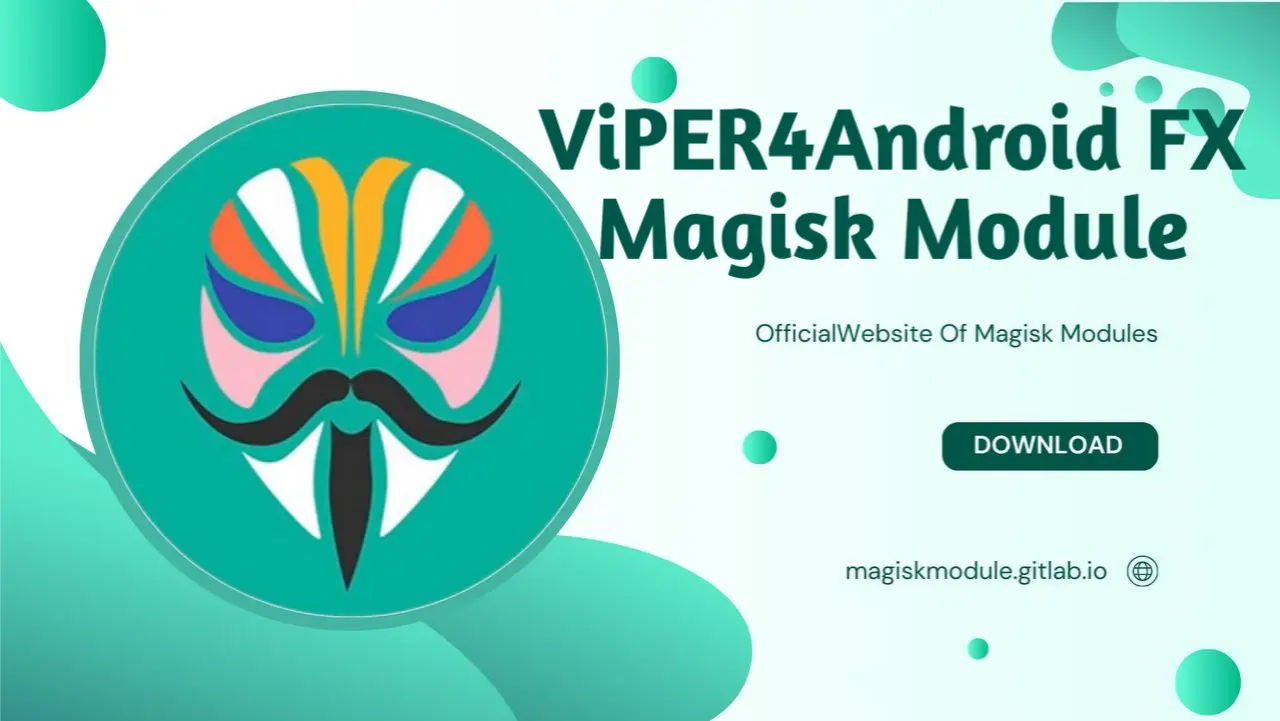
The ViPER4Android FX is a powerful audio enhancer that allows you to customize the sound on your Android device. Here are the key details:
Viper 2.7.2 Module Information
- Name: ViPER4Android FX
- Format: zip
- Size: can’t calculate at this moment
- Version: latest, up to date
- Web link: https://magiskmodule.gitlab.io/magisk-modules-repo/viper4android-fx/
- Donate:
- Support:
- Minimum Magisk Version: Not specified
- Last Update: 2024-07-08
- Total Download: 2.5M
- Average Rating:
Download link: ViPER4Android FX.zip
Features:
- Equalizer: Adjust audio frequencies to your liking.
- Bass Boost: Enhance low-frequency tones.
- Reverb Effects: Add spatial depth to your audio.
- External Audio Device Support: Optimize sound for headphones, speakers, and Bluetooth audio devices separately.
Compatibility:
- Works on rooted devices.
- Install via Magisk Manager.
- Supports Android Marshmallow and newer versions.
- Handles audio compatibility without additional patches.
Recent Updates:
- Updated to V4A 2.7.2.1.
- Automatically saves/restores settings based on device type/name.
- Added a preset widget.
- Performance improvements.
Introduction
Enhancing audio on Android is a field in which few tools can match the power and reputation of ViPER4Android. If you crave a richer soundtrack to your daily routine, this mod shoots audio quality to the next level, serving both earbuds-wearing commuters and hi-fi fanatics. To tap into ViPER4Android’s full potential, you need to know the ins and outs of setting it up, installing it, and using it effectively - and that’s exactly what we’ll show you in this guide.
What is ViPER4Android?
ViPER4Android is a renowned audio modification tool designed to significantly enhance audio output on Android devices. Created by ViPER520, a senior member of the XDA Developers forum, ViPER4Android offers a suite of features that allow users to tailor their sound experience. Imagine if your audio could beam you right into the performance - this powerhouse of sound does just that, with comprehensive features spanning explosive bass kicks, audiophile-grade clarity, and three-dimensional surround sound.
ViPER4Android vs. Other Audio Mods
When compared to other audio mods like Dolby Atmos or Beats Audio, ViPER4Android stands out for its versatility and control. While Dolby Atmos excels in surround sound and Beats Audio focuses on bass enhancement, ViPER4Android integrates both features and more into one powerful package. Imagine being able to scrutinize every tiny aspect of your audio and adjust it to perfection - that’s exactly what this feature offers.
ViPER4Android FX vs ViPER4Android XHiFi
ViPER4Android comes in two versions: FX and XHiFi. Understanding the differences between these can help you choose the version that best suits your needs:
- ViPER4Android FX: Offers a broad range of audio effects, including surround sound, bass boost, and clarity enhancement. Ideal for users who want to micromanage their audio settings.
- ViPER4Android XHiFi: Focuses on high-quality audio, particularly in the mid-range and high-range frequencies. Best suited for users who prefer clear, high-fidelity sound over heavy effects. ## How to Install ViPER4Android The installation process for ViPER4Android differs based on whether your device is rooted or not. ### Requirements for Installation
- Rooted Devices: Root access allows modification of system files, which is necessary for full functionality of ViPER4Android.
- Non-Rooted Devices: If your device is not rooted, you’ll need to use Shizuku to grant necessary permissions. Ensure your device’s Android version is compatible with ViPER4Android. ### Installing ViPER4Android using Magisk For rooted devices, Magisk is the preferred method for installation as it installs modules systemlessly, keeping your system files intact.
- Download the ViPER4Android Magisk Module: Obtain it from Magisk Manager or the XDA Developers forum.
- Install the Module: Open Magisk Manager, go to “Modules,” and select “Install from Storage.” Choose the downloaded ViPER4Android module. 3. Finish strong by rebooting your device, and you’ll be all set to enjoy your newly installed setup. 4. After rebooting, launch the ViPER4Android app and follow the on-screen setup instructions.
Installing ViPER4Android
Without Root Using Shizuku Method For non-rooted devices, use Shizuku for installation:
- Install Shizuku: Download and install Shizuku from the Google Play Store.
- Activate Shizuku: Follow the app’s instructions to activate Shizuku via ADB commands from a computer.
- Install ViPER4Android: Download and install the ViPER4Android APK.
- Grant Permissions with Shizuku: Use Shizuku to grant necessary permissions to ViPER4Android.
- Reboot after granting permissions to ensure proper functionality.
Installing ViPER4Android on Android 13
For Android 13 devices, follow these additional steps:
- Check Compatibility: Use the latest version of ViPER4Android for compatibility with Android 13.
- Update Magisk: Ensure Magisk is updated to the latest version.
- Follow Standard Installation: Proceed with the standard installation procedure, addressing any compatibility warnings. Take your audio experience to the next level with ViPER4Android at the helm. Now that ViPER4Android is installed, let’s get hands-on and discover all the clever ways it can elevate your sound.
Enabling ViPER4Android
- Open the App: Launch ViPER4Android from your app drawer.
- Grant Permissions: Allow all necessary permissions for full functionality.
- Activate the Driver: Follow the app’s instructions to enable the driver. Android 13 might require additional permissions.
Using ViPER4Android
- Open the ViPER4Android App: Access the app from your device.
- Permit Required Permissions: Grant permissions for audio settings and storage.
- Switch the Master Power ON: Toggle the “Master Power” switch to enable the audio processing engine.
- Choose Output: Select your listening device (headphones, Bluetooth, speaker) and adjust profiles accordingly.
ViPER4Android Interface
Explained The interface might seem crowded, but it’s designed for detailed control over your audio:
- Master Power: Enables or disables ViPER4Android’s effects.
- Playback Gain Control: Adjusts the overall volume to avoid distortion.
- FIR Equalizer: Customizes frequencies for fine-tuning your audio.
- Convolver: Applies impulse response samples for a custom sound signature.
- Differential Surround: Creates a virtual surround-sound effect.
- Reverberation: Adds depth and space to the audio for a more immersive experience.
- Dynamic System: Continuously adjusts audio for balance and consistency.
Suggested Configurations
- Music Lovers: Slightly boost gain for added punch.
- FIR Equalizer: Enhance bass and treble with flat mids.
- Convolver: Use music-specific impulse responses.
- Movie Buffs: - Differential Surround: Enable for a 3-D surround effect.
- Reverb: Add reverb for a better sense of space.
- Gamers:
- Dynamic System: Balance dialogues, sound effects, and background music.
- Playback Gain Control: Moderate gain to avoid distortion. ### How to Enable ViPER4Android on Specific Apps
- Open ViPER4Android: Navigate to “App Profile.”
- Add New Profile: Create a profile for specific apps (e.g., Spotify, YouTube).
- Adjust Settings: Configure audio settings for each app.
- Save Profile: Save the settings to activate when the app is used. ## Troubleshooting ViPER4Android Here are common issues and solutions:
- No Sound or Low Sound:
- Check Audio Output: Ensure the correct output device is selected and adjust the gain.
- Reboot the Device: A simple reboot might resolve audio issues.
- App Crashes and Force Closing:
- Clear App Cache: Go to Settings > Apps > ViPER4Android and clear the cache.
- Reinstall ViPER4Android: Remove and reinstall the app if issues persist.
- Check Compatibility: Verify that ViPER4Android is compatible with your Android version.
How to Uninstall ViPER4Android
Uninstalling via Magisk
- Open Magisk Manager: Tap the menu icon.
- Uninstall ViPER4Android Module: Click the “dustbin” icon next to ViPER4Android.
- Reboot Your Device: Complete the uninstallation process. ### Uninstalling on Non-Rooted Devices
- Visit Settings: Go to “Apps & notifications.”
- Look for ViPER4Android: Find and select ViPER4Android.
- Uninstall the App: Tap “Uninstall” to remove it.
Advanced Tips and Tricks
Enhancing ViPER4Android with Additional Mods
- Stacking Mods: Combine multiple audio mods using Magisk to leverage the best features of each.
- Using with Dolby Atmos: Utilize Dolby Atmos for surround sound and ViPER4Android for bass enhancement.
Using ViPER4Android on Different Devices
- Headphones: Optimize bass and clarity; use impulse responses tailored for headphones.
- Speakers: Enhance surround sound and reverb effects.
- Bluetooth Devices: Adjust playback gain to match Bluetooth device volume levels. The final word is ViPER4Android takes mobile audio to the next level, offering an experience that will leave you hooked from the very first note. Whip your music into shape with an insane level of control and customization that puts you in the driver’s seat. Whether you’re tuning your music, movies, or gaming audio, ViPER4Android offers the tools to make your sound exceptional. Get ready to be blown away by crystal-clear sound that will surround you!
