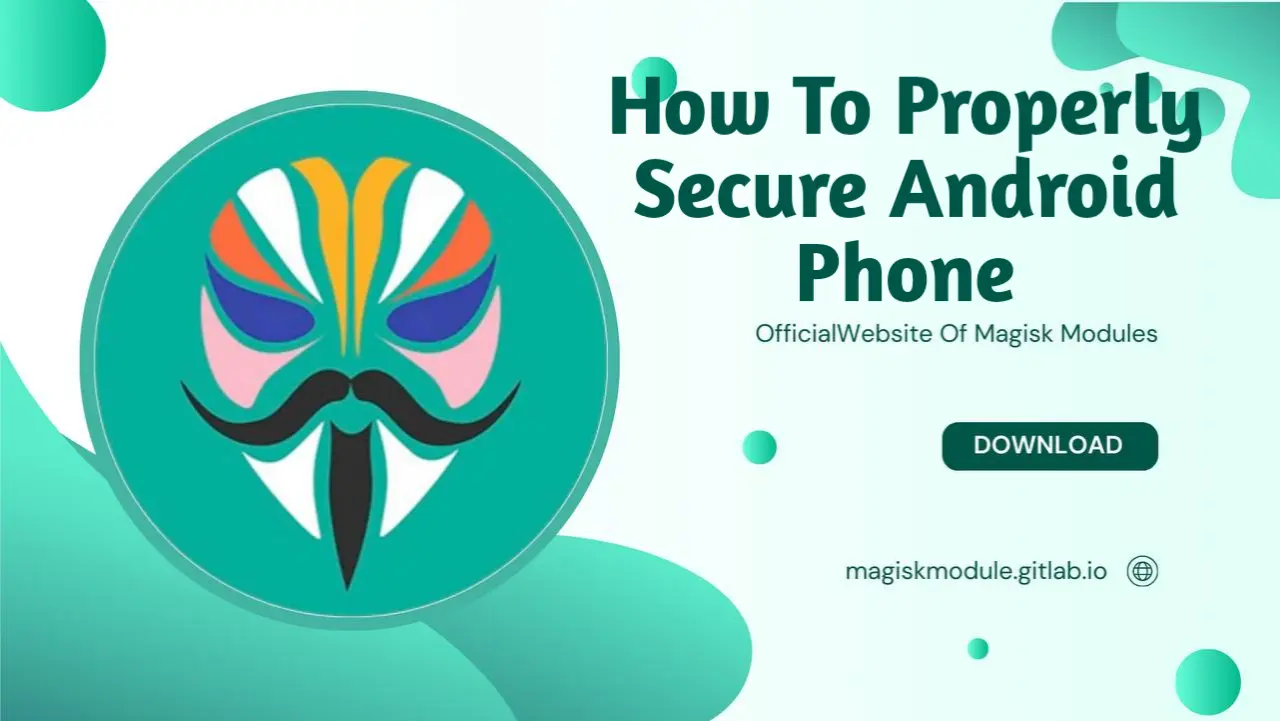
How To Properly Secure Your Android Phone
In an age where our phones hold essential information from banking details to personal conversations keeping our Android devices secure is paramount. Safeguard your Android phone and shield your personal info with these expert-approved tips and tricks. Boost your Android’s defenses by learning the ins and outs of security - from core concepts to pro-level tricks. Keep your device locked down tight with the expert-recommended tools, carefully crafted settings, and go-to apps that’ll keep the bad guys at bay.
1. Set Up a Strong Lock Screen
Your lock screen is the first line of defense. Opt for a strong password, PIN, or biometric lock (fingerprint or face recognition) rather than patterns, as patterns are more easily guessed.
Why a Secure Lock Screen Matters
A strong lock screen ensures that even if your phone falls into the wrong hands, unauthorized users can’t access your data. Pair it with a Secure Folder for sensitive data.
2. Enable Secure Folder for Confidential Files
What is Secure Folder in Android?
The Secure Folder on Android is a dedicated space where you can store private photos, documents, and apps separately. It’s protected by Samsung Knox (for Samsung devices) or similar security frameworks, providing an additional layer of security.
To enable Secure Folder on Android:
Go to Settings.
Navigate to Biometrics and Security.
Select Secure Folder and follow the prompts to set it up.
3. Regularly Update Your Android Security Patch
Why Android Security Updates Matter
Security patches protect your device from the latest vulnerabilities. Google and Android OEMs release updates to fix known issues, so always keep your device updated to the latest Android Security Patch Level.
To check for updates:
Open Settings.
Go to System > Software update.
Tap Check for updates.
The Android Security Update 8/24 is a recent example, containing important security patches you shouldn’t ignore.
4. Use a Trusted Security Suite
A security suite provides comprehensive protection, from anti-virus scanning to secure browsing. Consider using a reliable app such as Kaspersky Internet Security for Android or Avira Free Security Suite for Android.
Top Security Suites for Android
Kaspersky Internet Security for Android – Offers anti-theft, privacy protection, and malware scanning.
Avira Free Security Suite – Includes antivirus, VPN, and identity protection.
Sophos Mobile Security for Android – A feature-rich app that also prevents phishing and secures data.
Explore more about Sophos Mobile Security for Android on trusted platforms like todoandroid.live.
5. Enable Google Play Protect
Google Play Protect is built into every Android device and scans apps for malware or suspicious behavior.
How to Enable Google Play Protect
Go to Google Play Store.
Tap on Menu > Play Protect.
Enable Scan device for security threats.
Play Protect continuously monitors your apps and downloads to keep your device safe.
6. Avoid Installing Apps from Unknown Sources
Only download apps from the Google Play Store or verified sources. Be cautious when downloading third-party apps - they might contain hidden threats like malware, spyware, or viruses that can leave your device and data exposed.
How to Restrict App Installations
Go to Settings > Security.
Disable the Unknown sources option, or restrict it for specific apps if needed.
7. Set App Permissions Carefully
Review and restrict app permissions to control which apps have access to sensitive information.
How to Manage App Permissions on Android
Open Settings > Apps.
Choose the app, then select Permissions.
Deny any permissions that don’t align with the app’s core functionality.
8. Utilize Two-Factor Authentication (2FA)
Enable Two-Factor Authentication (2FA) on accounts like Google, banking, and social media for an extra security layer. 2FA requires a secondary form of verification, making it harder for intruders to access your accounts.
9. Encrypt Your Device for Maximum Protection
Encryption transforms your data into unreadable code that can only be deciphered with a key.
How to Encrypt Your Android Phone
Go to Settings > Security.
Tap Encrypt phone and follow the prompts.
10. Control Developer Options and Secure Settings
If you’re familiar with Android’s Developer Options, you may want to use the Write Secure Settings permission.
How to Grant Write Secure Settings with ADB
Connect your phone to a computer and enable Developer Options.
Open ADB and use the command:
adb shell pm grant com.example.yourapp android.permission.WRITE_SECURE_SETTINGS
11. Enable Find My Device
Google’s Find My Device feature allows you to locate, lock, or erase your phone remotely if it’s lost or stolen.
How to Enable Find My Device on Android
Go to Settings > Security > Find My Device.
Turn on the Find My Device toggle.
12. Use a VPN for Safe Browsing
A VPN (Virtual Private Network) adds a layer of security by encrypting your internet connection, preventing data theft and snooping.
Top VPNs for Android
ExpressVPN
NordVPN
CyberGhost
13. Beware of Key Wrapping Issues in App Development
For Android developers, understanding Java security exceptions can improve app security. An example is the java.security.invalidkeyexception: failed to unwrap key issue in Flutter or other frameworks. Developers should consult documentation and practice safe cryptographic handling.
14. Ensure Compliance with Secure Testing Requirements
Educational platforms and secure testing environments, such as the NWEA Secure Testing Browser for Android, enforce strict security standards. Expand your security arsenal with these tools and lock down your Android app with confidence.
15. Protect Your Device Against Phishing and Malware
Stay alert for phishing attacks, especially in emails or messages. Use anti-phishing protection available in apps like Kaspersky Internet Security for Android.
16. Lockdown Sensitive Apps with Fingerprint or Password
Use app-specific locks for sensitive apps like banking, notes, and messaging apps. Fingerprint and password protection ensure no one accesses private information without your consent.
17. Regularly Back Up Your Data
In case of a cyberattack or device failure, regular backups ensure you don’t lose valuable data. Use Google Drive or third-party backup solutions to secure your files.
18. Secure Your Network Connections
Always use secure, encrypted Wi-Fi networks, and avoid connecting to unknown or public networks. Ensure that the Wi-Fi you connect to is password-protected and trusted.
19. Final Thoughts on Android Security
Protecting your Android device involves multiple steps and ongoing vigilance. From setting a strong lock screen to using advanced security suites and tools, following these steps ensures robust protection against threats. Remember to stay updated with security patches and monitor permissions for the best defense against unauthorized access.
Frequently Asked Questions (FAQs)
What is a Secure Folder on Android?
A Secure Folder is a private, encrypted space on certain Android devices where users can store sensitive files and apps.
How often should I update my Android security patch?
Security patches should be updated as soon as they are available to stay protected against the latest vulnerabilities.
What is Write Secure Settings on Android?
Write Secure Settings is a permission in Android that allows apps to modify certain secure settings, typically requiring ADB to enable.
Can I use VPN to secure my Android?
Yes, VPNs encrypt your connection, making it difficult for hackers to intercept your data.
How does Google Play Protect secure my device?
Google Play Protect scans your apps and downloads for security risks, ensuring that your device is protected from malware.
