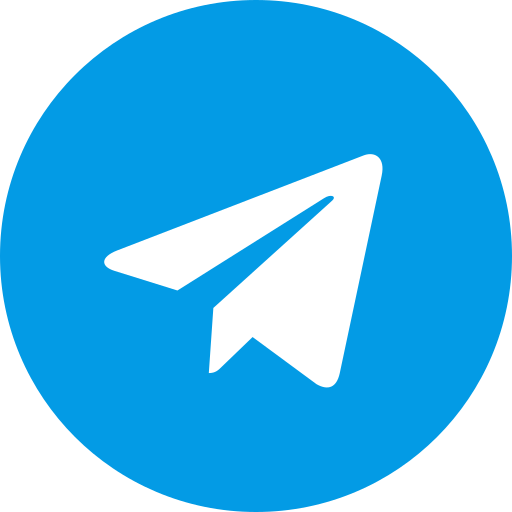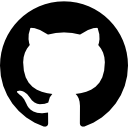The Ultimate Guide to Solving YouTube Buffering Issues on ReVanced
Buffering issues can be a major annoyance, especially when you’re trying to enjoy your favorite content on YouTube. If you’ve been experiencing the dreaded 10-second buffering or playback interruptions, you’re not alone. This guide offers fresh, effective solutions to resolve these issues without the usual troubleshooting steps like force-stopping the app or clearing data.
Download revanced
ReVanced is a fully open-source project that allows users to customize their Android apps. It’s a modded version of YouTube, offering features like background playback, ad-free content, SponsorBlock, and the return of the YouTube dislike button. If you’re interested, you can download the ReVanced Manager APK from the official website and follow the installation guide.
Step 1: Tweak ReVanced Settings
-
Access ReVanced Settings:
- Open the ReVanced app.
- Navigate to the Settings menu.
-
Enable Spoof Client Test:
- Select the Miscellaneous option.
- Turn on the Spoof Client Test.
- Restart the ReVanced app.
Enabling this setting often resolves the buffering issues by modifying how the app communicates with YouTube’s servers.
Step 2: Update ReVanced and MicroG Apps
-
Check for Updates:
- Ensure you’re using the latest version of the ReVanced app. As of now, version 19.11.45 is recommended, but always check for updates.
-
Register Device in MicroG:
- Open the MicroG app.
- Click on Device Registration.
- Select the profile named emulator R 648 Android 13.
This step is crucial for maintaining app functionality, especially for users who rely on MicroG to access Google services.
Step 3: Optimize MicroG Settings
-
Disable Unnecessary Features:
- Go to the MicroG app’s main menu.
- Turn off both Cloud Messaging and SafetyNet.
Disabling these settings can help reduce background data usage and prevent potential interference with video streaming.
Step 4: Clear App Data
-
Clear ReVanced App Data:
- Go to your device’s Settings.
- Navigate to Apps > ReVanced > Storage.
- Click on Clear Data.
Clearing the app data removes any temporary files or corrupted data that may be causing buffering issues.
Step 5: Switch Google Accounts
-
Switch Accounts:
- If you continue to experience buffering issues, try switching to a different Google account within the ReVanced app.
Surprisingly, this simple step works about 90% of the time. If you’re attached to your primary account, consider using the official YouTube app exclusively for a week or two before switching back to ReVanced.
Conclusion
By following these steps, you should be able to resolve the annoying 10-second buffering issue on ReVanced. Remember, these solutions may not work for everyone, but they have proven effective for a majority of users. Give them a try and enjoy a smoother viewing experience.
If you encounter any issues or have further questions, feel free to share them in the comments below. We’re here to help! And don’t forget to stay updated by subscribing and hitting the like button if you found this guide helpful.