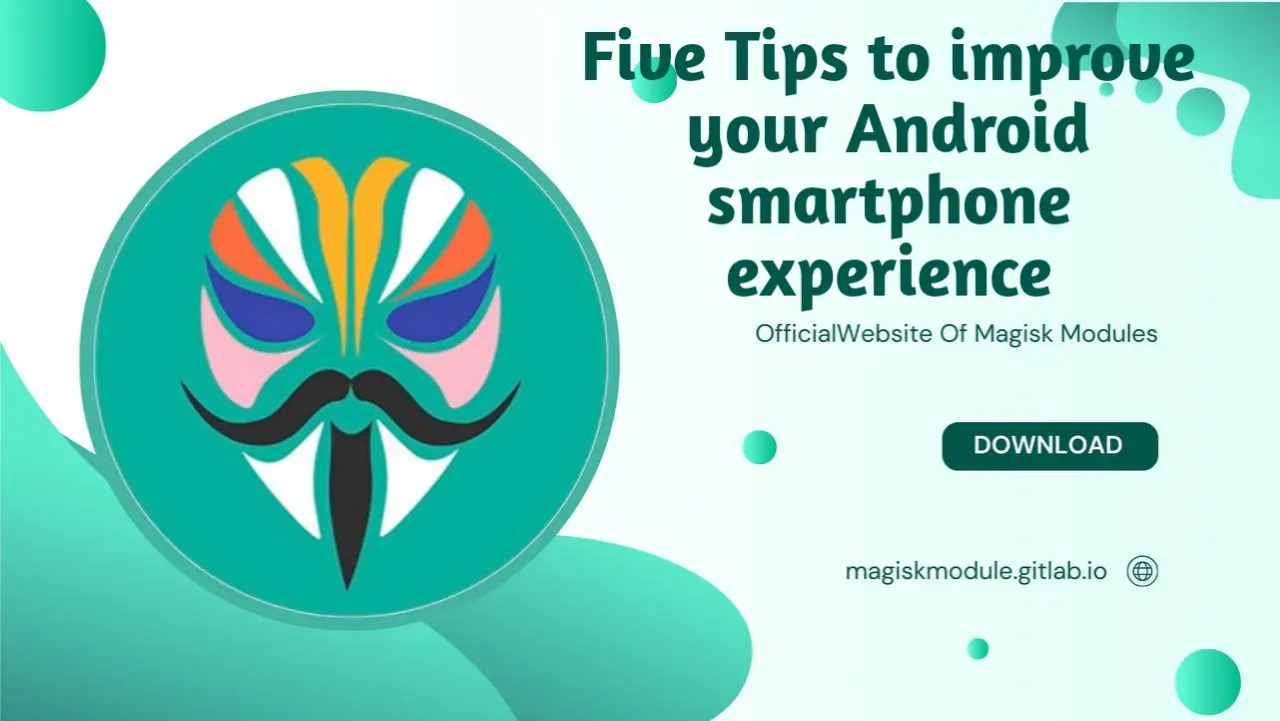
Five Tips to Improve Your Android Smartphone Experience
In today’s fast-paced digital world, the performance and user experience of your Android smartphone are crucial. Reach for peak device performance by optimizing its inner workings - this one simple step will give you blistering speed, laser-like focus, and a fortification against cyber threats. Android performance can be a drag, but what if you could turbocharge your device? We’ve got five ways to seriously boost your Android’s speed, happiness, and battery life.
1. Optimise Battery Life for Extended Usage
One of the most critical aspects of a quality Android experience is battery life. By making a few smart changes, you can eke out extra hours of use from your phone’s battery, giving you the freedom to keep on creating, connecting, or just plain having fun without breaking stride.
Adjust Background Activity and Screen Brightness
Keeping apps running in the background is one of the primary drains on battery life. To address this:
Go to Settings > Battery > Battery Usage. This will display a list of the most power-consuming apps.
Disable background usage for non-essential apps by selecting Battery Optimization.
Lower screen brightness or set it to Auto-Brightness under Display Settings, as excessive screen brightness can consume a substantial amount of power.
Activate Battery Saver Mode
When you’re running low, activating Battery Saver Mode can stretch your remaining power considerably. Enable this feature by navigating to Settings > Battery > Battery Saver. To eke out extra battery life, this setting takes a lean-and-mean approach: no unnecessary background work, minimal visuals, and performance humming along at a slower pace.
2. Enhance Security and Privacy Settings
Android phones hold sensitive information, from personal emails to banking apps. Safeguarding your device from cyber threats is top priority.
Enable Two-Factor Authentication and Biometric Lock
To increase the security of your Android, utilize biometric options like fingerprint or facial recognition:
Go to Settings > Security > Screen Lock, and select a secure option.
Activate Two-Factor Authentication (2FA) for apps that support it, especially email, banking, and social media apps.
Regular Security Updates
Updating your Android’s security patches is essential for safeguarding against malware and vulnerabilities. when we roll out security updates, you can bet your bottom dollar they’re packed with critical fixes that strengthen your defenses and help your system hum along more smoothly. To stay protected:
Check for updates by going to Settings > System > System Update.
Ensure automatic updates are enabled so you don’t miss crucial security improvements.
3. Clean and Organise Storage for Improved Speed
Running out of storage can impact your device’s speed and functionality. Cluttered storage can bottleneck your system, but clearing the logjam means a faster, more responsive experience.
Use Storage Management Tools
Most Android phones come with built-in storage management features:
Go to Settings > Storage, where you’ll find tools for clearing cached data and identifying large files.
Use the “Free Up Space” option to delete unnecessary files, duplicate images, and unused apps.
Utilize Cloud Storage Services
If you are still low on space, consider offloading files to cloud storage options like Google Drive or Dropbox. Cloud storage is a two-for-one deal: it lightens the load on your device and safeguards your data from loss.
4. Customise Notifications for Better Focus and Productivity
Constant notifications can be distracting. Tweak your notification settings to reclaim precious time and plug back into your workflow.
Set Notification Priorities
Android’s notification management system lets you control the type of alerts you receive from each app. To customize notifications:
Go to Settings > Notifications > App Notifications and select which apps you want to allow notifications from.
Set each app’s notification priority to High, Medium, or Low based on its importance. Distractions suddenly disappear, replaced by a streamlined notification feed that only shows what you need to see.
Use Do Not Disturb Mode
When you need uninterrupted time, enable Do Not Disturb Mode to mute non-essential notifications. To activate:
Go to Settings > Sound > Do Not Disturb.
Set exceptions for calls or important alerts if necessary. This mode shines during daily routines like meetings, crunch time at work, and reclaiming precious sleep.
5. Customise the User Interface for Enhanced Usability
Android’s flexibility allows users to personalize their interface, improving both functionality and aesthetic appeal.
Install Custom Launchers
Custom launchers enable you to alter the look and feel of your home screen entirely. Some popular launchers include Nova Launcher and Microsoft Launcher, both of which offer customizable icon packs, themes, and layout options. Here’s how to install:
Download the launcher from the Google Play Store.
Open the launcher app, and follow setup instructions to customize your home screen and app drawer.
Adjust Home Screen Widgets and Icon Layout
Widgets give you quick access to essential information and functionalities. You can add or remove widgets by pressing and holding on the home screen. Select from your installed apps to find widgets for calendar, weather, or battery information, among others.
Additional Tips for an Enhanced Android Experience
Enable Developer Options
Developer Options allow you to unlock extra settings that can further improve the performance of your Android device. To enable it:
Go to Settings > About Phone > Tap Build Number seven times.
Once enabled, explore options like Animation Scales, which can be adjusted to make screen transitions faster, and USB Debugging, useful for advanced features.
Keep Essential Apps Updated
Frequent updates for essential apps not only bring new features but also fix bugs and security issues that might impact your Android experience. To ensure that your apps are up-to-date:
Open the Google Play Store and go to My Apps & Games.
Update your favorite apps regularly, especially browsers, messaging platforms, and productivity tools, to keep your digital life running smoothly.
Clear App Cache Regularly
Apps accumulate cache data over time, which can slow down performance. Clear the cache for each app by going to Settings > Apps > [App Name] > Storage > Clear Cache. Your device will thank you if you make a habit of regularly clearing out the cache, and so will you when you see how much faster everything runs.
Disable Unnecessary Animations
Animations can be visually appealing, but they often slow down older devices. Tweak your settings to trade flashy animations for a turbocharged performance.
Go to Developer Options, locate Window Animation Scale, Transition Animation Scale, and Animator Duration Scale.
Set each option to 0.5x or Animation Off for the best performance.
The Final Word It’s time to tie up loose ends and look back at what we’ve covered.
Imagine having an Android smartphone that’s tailored to your needs and whims. With these five smart tweaks, you can say goodbye to pointless hassles and hello to seamless performance. By tackling battery drain, upgrading security, fine-tuning storage, and empowering users with interface tweaks, every decision counts – boiled down to a smoother, safer, and more personalized experience. Kick your smartphone experience into high gear by putting these strategies into action today - you’ll be amazed at the difference it makes. Get your device firing on all cylinders, and you’ll be amazed at how effortlessly it keeps up with your busy lifestyle - faster, stronger, and totally adaptable.
